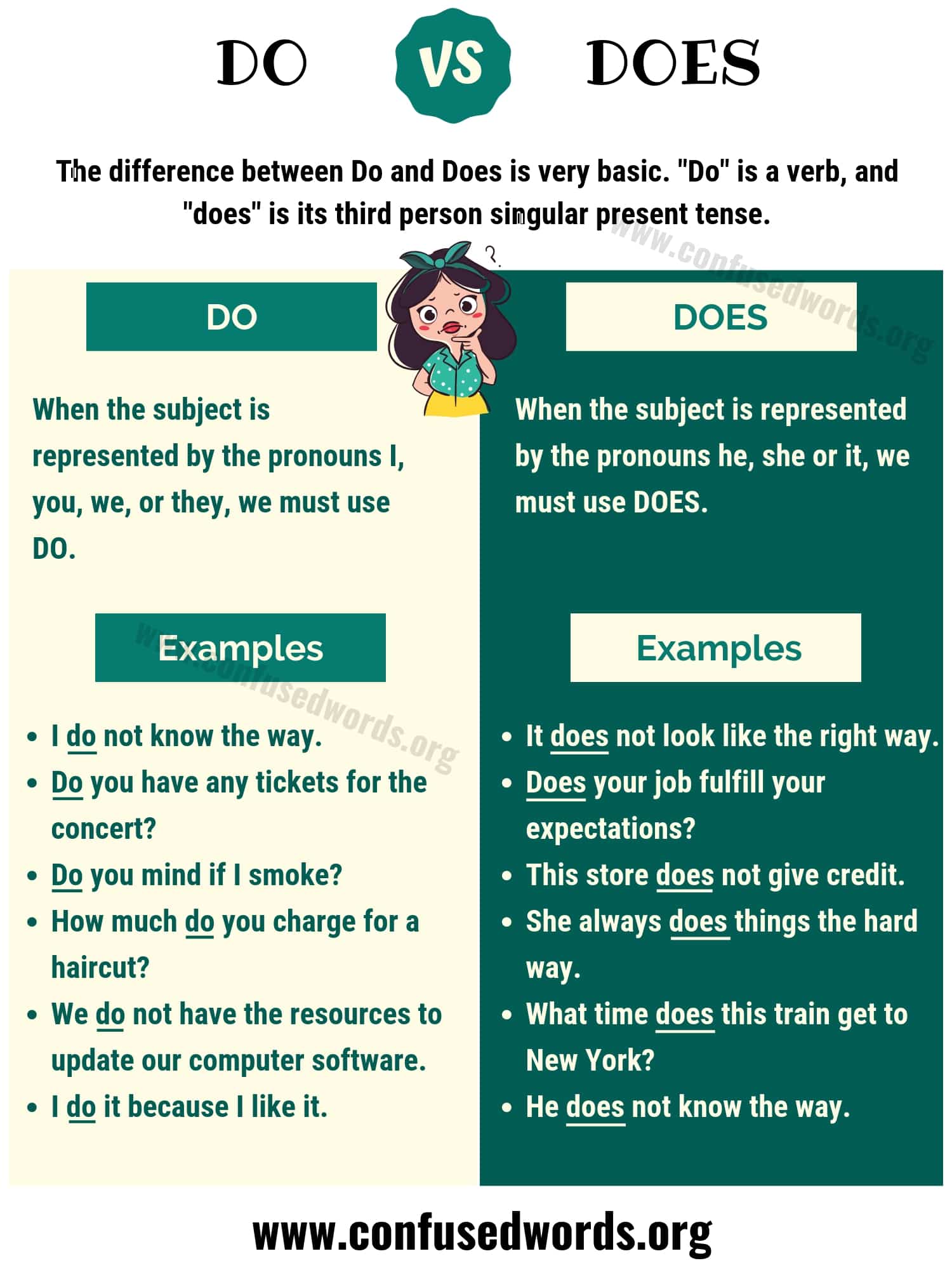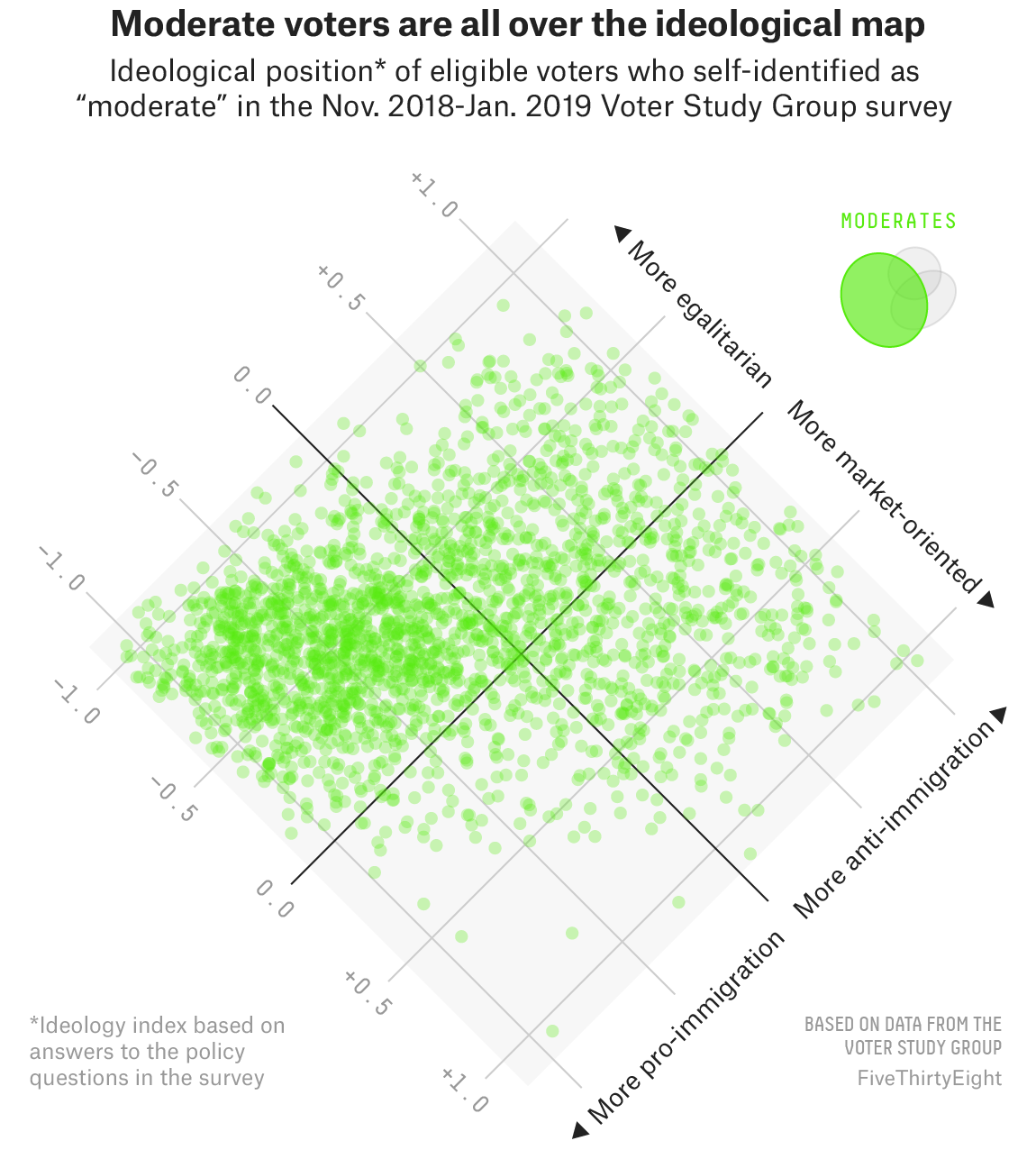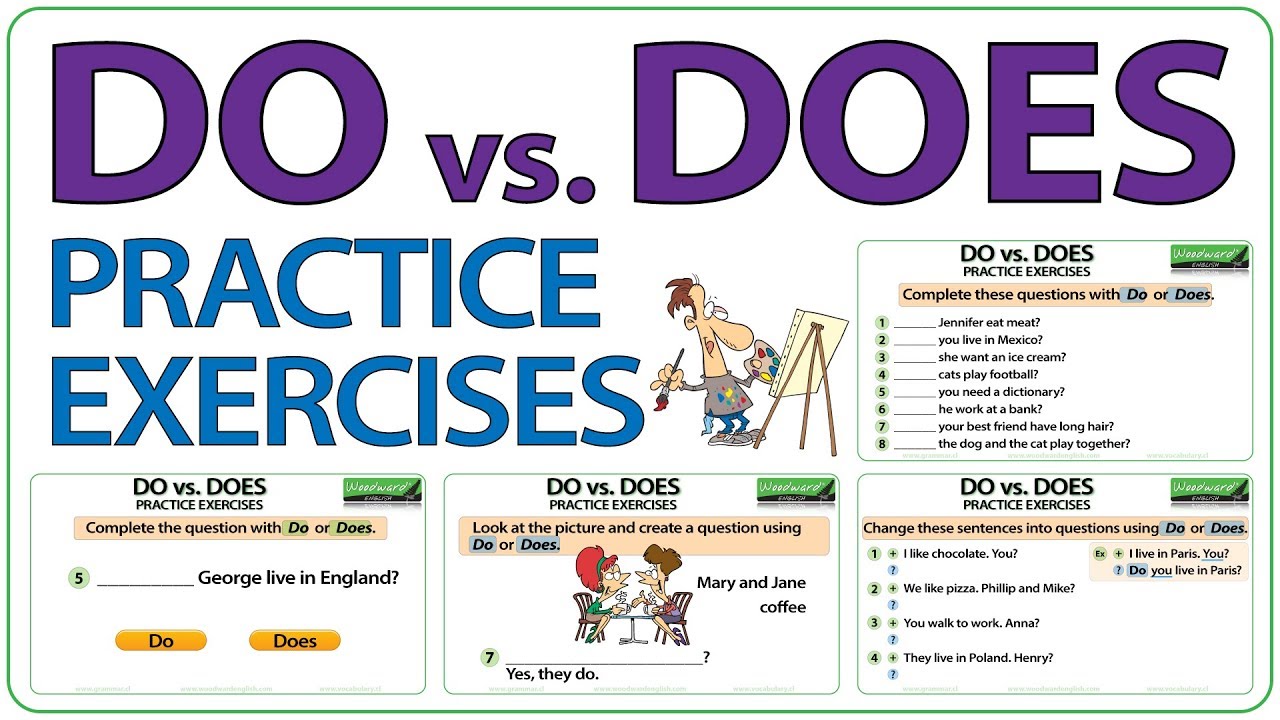How to Check Battery Health: Tesla, Apple Watch, and MacBook Step-by-Step
Understanding Battery Health and Why It Matters
Batteries are at the heart of modern technology, powering everything from electric vehicles to smart devices. Monitoring battery health is crucial for ensuring optimal performance, prolonging device life, and avoiding unexpected issues. Whether you own a Tesla, use an Apple Watch, or rely on a MacBook, understanding how to check and interpret battery health can help you make informed decisions and maximize your investment.
How to Check Tesla Battery Health
Tesla vehicles are renowned for their advanced battery technology, but like all batteries, they experience gradual degradation over time. Tesla provides several built-in options to help owners assess battery health. Here’s how you can check your Tesla battery’s health with practical steps and what to expect throughout the process:
1. Quick Battery Health Check via the Tesla App
Tesla makes it easy for owners to perform a battery health check using the official Tesla app:
- Open the Tesla app on your smartphone.
- Navigate to the Service section from the main screen.
- Tap Request Service , then select Battery & Charging and choose Range .
- If prompted, pick any service center (this is for app navigation only).
- Describe your concern (for example, type “range”) and tap Next .
- The app will run a quick self-diagnosis and let you know if your battery is performing within Tesla’s expected parameters.
This quick test only takes a few seconds and is a convenient way to confirm your battery is healthy or to identify early signs of abnormal degradation. The app will typically display a message such as “Your battery is healthy” if everything is within normal limits [1] .
2. Detailed Battery Health Analysis in Service Mode
For a more comprehensive battery health assessment, Tesla vehicles allow owners to initiate a deep diagnostic test through Service Mode:
- Access Service Mode from your vehicle’s touchscreen (refer to your owner’s manual for access instructions; note that Service Mode is intended for advanced users).
- The test process will drain the battery to a very low state of charge (around 3-5%) to gather voltage data.
- Once drained, the vehicle enters a “resting” phase for the battery management system to take readings.
- The battery is then recharged to 100%, with further measurements taken at full charge.
- The process can take 10-12 hours or up to 48 hours, depending on the depth of the analysis.
- After completion, results are available in the service menu and the Tesla app will notify you.
This test provides a battery health percentage , indicating current capacity compared to the original capacity when new. For example, a result of 85% means your battery retains 85% of its initial energy storage. Tesla batteries are engineered to retain at least 70% of their capacity over 8 years or 100,000 miles, whichever comes first. If your battery degrades faster than this, it may be eligible for warranty coverage [2] .
3. Third-Party Battery Health Tools
For more detailed insights, some owners use third-party platforms like Recurrent , which provides battery history analysis. By connecting your Tesla account, you can receive weekly updates estimating your battery’s current capacity versus its original marketed capacity. This service is free for US Tesla owners, but you will need to sign up and grant data access. Results take about a week to calibrate [5] .
Potential Challenges and Solutions
Some users may find Service Mode complex or be uncomfortable leaving their car connected for extended periods. In such cases, sticking to the quick app-based check or contacting Tesla’s customer support for guidance is advisable. You can also ask your local Tesla Service Center for a professional battery evaluation if you notice unexpected range loss.
How to Check Apple Watch Battery Health
The Apple Watch’s battery is designed to last all day, but repeated charge cycles naturally reduce capacity over time. Knowing how to check battery health helps you determine when a replacement may be needed or if your watch is performing as expected.
1. Checking Battery Health Directly on Apple Watch
Apple provides a built-in Battery Health feature on supported Apple Watch models (Series 4 and newer, running watchOS 7 or later):
- Press the Digital Crown to access the Home screen, then tap Settings .
- Scroll down and select Battery .
- Tap Battery Health .
- Here, you’ll see the Maximum Capacity percentage, which indicates the battery’s current ability to hold a charge compared to when new.
For example, if it shows “85% Maximum Capacity,” your Apple Watch battery now holds 85% of its original charge. Apple recommends considering a battery replacement if capacity drops significantly or if you notice dramatic reductions in usage time.
2. Using the Paired iPhone
While there is no dedicated Apple Watch battery health section in the iPhone’s Watch app, you can monitor battery usage trends in the Watch app > General > Usage section. However, for detailed health metrics, checking directly on the watch itself is recommended.
3. Practical Example
Suppose you notice your Apple Watch does not last through the day as it used to. Checking the Maximum Capacity in Battery Health can help determine if the issue is due to natural battery aging or a deeper hardware issue. If capacity is above 80%, your watch is likely functioning normally. If it’s below 80% and your Apple Watch is under warranty or AppleCare+, contact Apple Support for replacement options.
Potential Challenges and Solutions
Older models (before Series 4) or watches without watchOS 7 will not display battery health. In these cases, monitor daily usage and charging patterns, or visit an Apple Store for diagnostic testing. If you regularly experience rapid battery drain, consider updating to the latest watchOS or resetting your device to factory settings before seeking replacement services.
How to Check Battery Health on MacBook
MacBook batteries are designed for longevity but, like all lithium-ion batteries, degrade with use. Keeping an eye on your MacBook’s battery health can help you plan for service, maximize performance, and avoid sudden failures. Here’s how you can check your MacBook’s battery health:
1. Using System Settings (macOS Ventura and Later)
- Click the Apple menu and select System Settings .
- Go to Battery in the sidebar.
- Here, you’ll see information about battery condition (such as “Normal” or “Service Recommended”) and can view usage history.
- For more details, click the i button next to Battery Health to view Maximum Capacity and Cycle Count.
“Normal” means your battery is functioning within expected parameters. “Service Recommended” suggests it is time for a replacement.
2. Using System Information (All macOS Versions)
- Hold the Option key and click the Apple menu.
- Select System Information , then Power from the sidebar.
- Look for the Cycle Count (number of full charge-discharge cycles) and Condition (Normal, Replace Soon, Replace Now, or Service Battery).
Most modern MacBooks are rated for 1000 cycles before significant capacity loss. If your cycle count is approaching this number and health is below 80%, you may want to consider battery service.
3. Third-Party Apps
Apps like coconutBattery or iStat Menus can provide more detailed battery statistics, including real-time capacity, age, and temperature. Download these only from trusted sources, such as the Mac App Store or the developer’s official website.

Source: ioshacker.com
Practical Example
A user with a MacBook that suddenly shuts down at 40% charge can check the battery health in System Settings. If the condition says “Service Recommended” and the maximum capacity is below 80%, scheduling a battery replacement with Apple or an authorized service provider is the best course of action.
Potential Challenges and Solutions
Some users may find conflicting battery health information between different tools. When in doubt, rely on Apple’s built-in indicators or consult an authorized service provider. If your MacBook is under warranty or AppleCare+, battery issues are typically covered for eligible devices.

Source: guidingtech.com
Key Takeaways and Additional Guidance
- Check your Tesla’s battery health easily via the official app for a quick scan, or use Service Mode for in-depth analysis. Third-party tools like Recurrent offer additional insights.
- Apple Watch users can check battery health directly on the watch (Series 4 and newer). If capacity is low, consider battery replacement through Apple Support.
- MacBook owners should monitor battery condition in System Settings or System Information. If the condition is not “Normal,” seek service through Apple or authorized providers.
- For all devices, keeping software up to date and following manufacturer charging guidelines can help extend battery lifespan.
- If you need professional support, contact Tesla or Apple directly, or visit an authorized service center for diagnostics and service options.
References
- [1] Not a Tesla App (2024). Tesla’s Battery Health Test – See your Battery Health in App or in Service Mode.
- [2] TPARTS (2025). Complete Guide to Tesla Battery Health Check – How to Run, Interpret Results, and Extend Battery Life.
- [3] YouTube (2025). Tesla Tips- How To Check Your Battery Health In App!
- [4] YouTube (2025). How To Check Battery Health on Tesla.
- [5] Recurrent Auto (2024). Check Tesla Battery Health for Free.