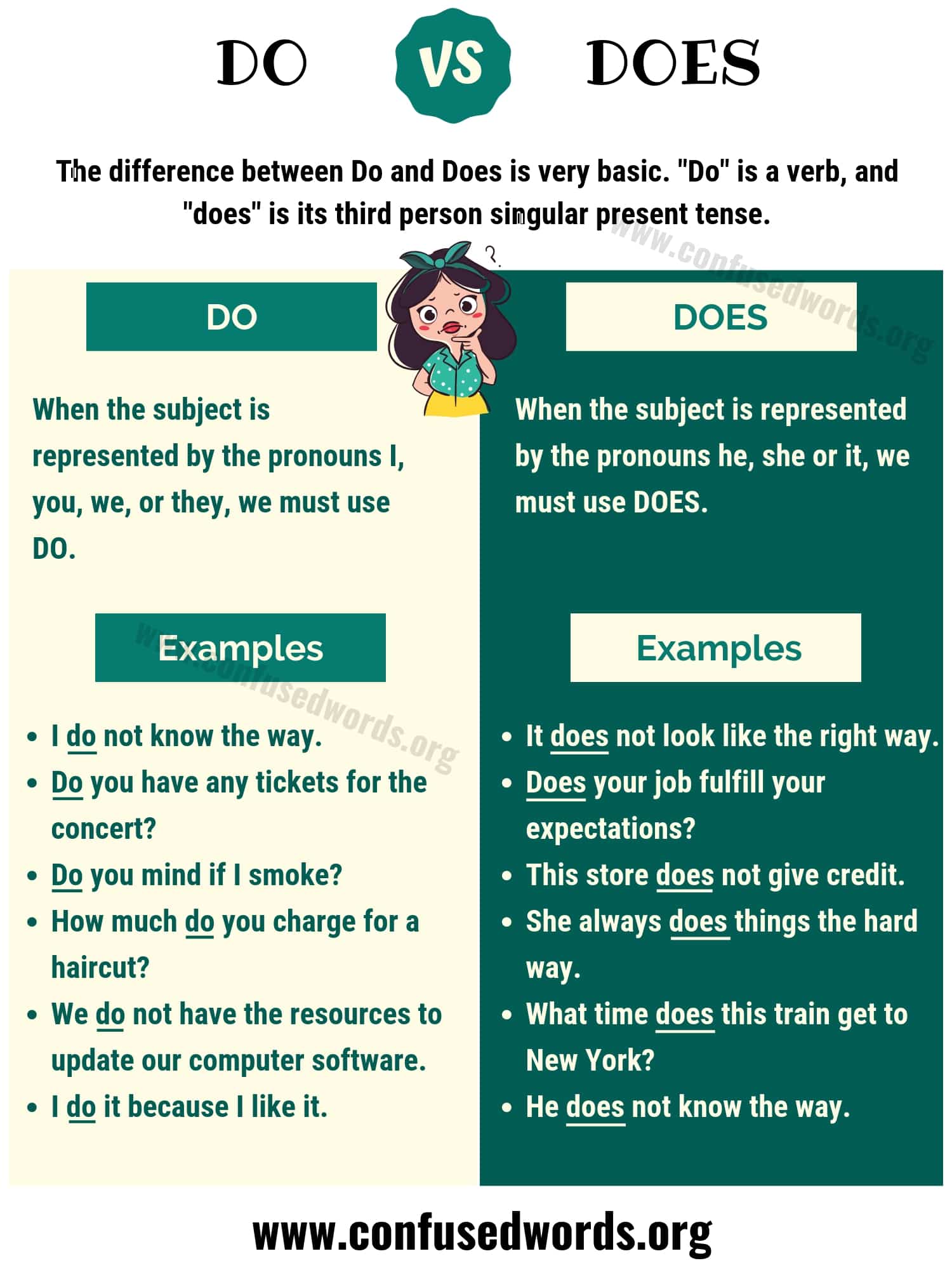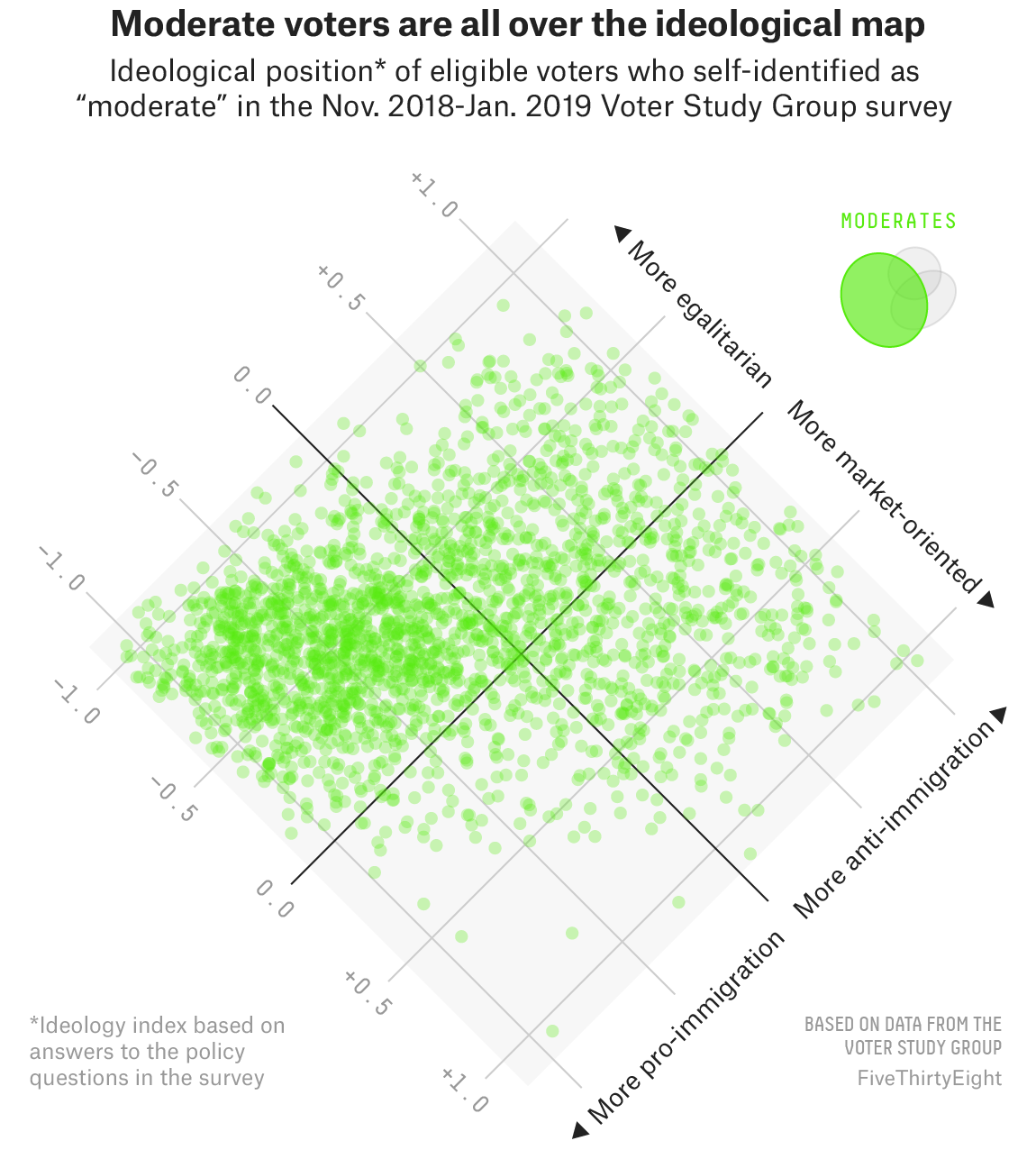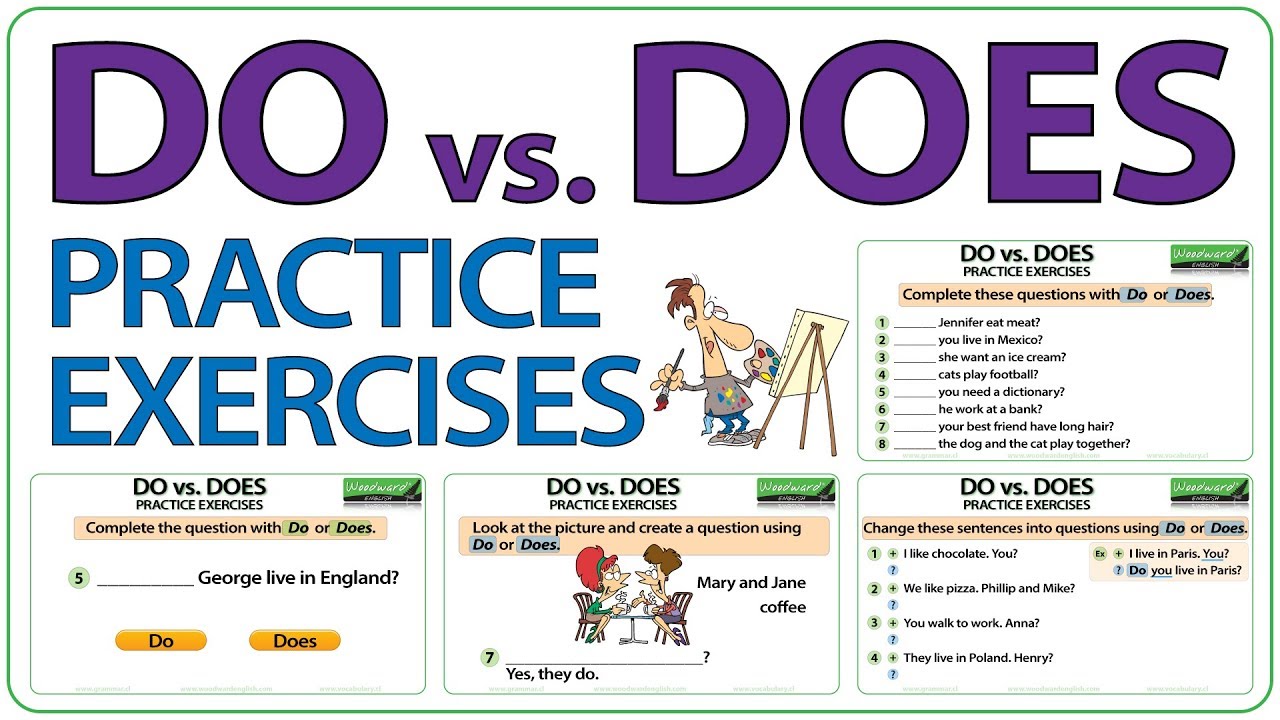How to Fix a Blurry Home Screen: Causes, Solutions, and Expert Tips
Understanding Why Your Home Screen Appears Blurry
A blurry home screen can be frustrating, making it difficult to enjoy your smartphone or computer experience. This issue is common across various devices, including iPhones, Android devices, and Windows PCs. Understanding the root causes of screen blurriness is the first step towards achieving a clear, sharp display. This guide explores the most likely reasons for a blurry home screen, provides actionable solutions, and offers expert advice for both immediate and long-term improvements.
Common Causes of a Blurry Home Screen
Several factors could contribute to a blurry home screen, and identifying the source is key to resolving the issue effectively. The most frequent causes include:
- Wallpaper settings: Software features or settings may intentionally blur your home screen background for stylistic or readability reasons.
- Low-resolution images: Using an image with a lower resolution than your device’s screen can result in pixelation and blurriness.
- Improper scaling or fit: Stretching or compressing an image to fit your screen may distort its quality.
- Device-specific features: Some devices apply visual effects, such as ‘blur’ or ‘parallax,’ that can make your wallpaper appear less sharp.
By understanding these factors, users can better target their troubleshooting efforts for faster results.
Device-Specific Solutions
For iPhone and iPad Users
Many iPhone users notice their home screen becomes blurry, especially after iOS updates or when changing wallpapers. Apple includes a ‘blur’ setting that can be toggled on or off. Here’s how to address this:
- Open the Settings app.
- Tap Wallpaper .
- Find your current wallpaper and tap Customize under the Home Screen preview.
- If the wallpaper appears blurry, look for a Blur button or toggle and turn it off.
- Tap Done to save your changes. Your home screen should now appear sharp [3] , [4] .
If you still notice blurriness, the issue may be the wallpaper’s resolution. Apple’s software will automatically blur or extend images that are too small for the screen. To fix this:
- Choose a high-resolution image (at least as large as your device’s screen resolution).
- Use trusted sources for quality wallpapers, such as established photo libraries or apps like WidgetClub or Pexels [3] .
- When setting the image, adjust its position and zoom level to avoid stretching or compressing [5] .
Some users also report that pinching and moving the image before setting it as wallpaper can eliminate unwanted blur at the top of the screen [4] .
For Android Users
On Android devices, blurry home screens can also result from image quality or fit settings. To resolve this:
- Go to Settings > Display > Wallpaper .
- Choose a wallpaper with a resolution at least as high as your screen’s native resolution.
- Select fit options like ‘Center’ or ‘Fit’ instead of ‘Stretch’ to preserve clarity.
- If using a launcher app, check its wallpaper settings for any active blur or effects.
Consider searching for wallpaper apps with high-quality images and customization options. Always preview how a wallpaper appears on your screen before finalizing your choice.
For Windows Users
On Windows PCs, blurry backgrounds typically result from scaling or display settings. Steps to resolve include:
- Right-click the desktop and select Display settings .
- Check your Display scaling -set it to 100% or the recommended value.
- Go to Personalize > Background and try different fit options such as ‘Center,’ ‘Fit,’ or ‘Tile.’
- Ensure your image resolution matches or exceeds your screen’s resolution [2] .
If you use multiple displays, set matching resolutions and scaling across them for optimal clarity. For advanced enhancement, consider tools that upscale images using AI, but always use reputable software from trusted sources.
How to Choose the Best Wallpaper for Clarity
Using a high-quality wallpaper is essential for a sharp home screen. Here’s how to ensure your image is suitable:
- Check your device’s screen resolution (e.g., 1170×2532 pixels for iPhone 13, 1920×1080 for a standard Full HD monitor).
- Download images that match or exceed your screen’s resolution.
- Preview the image before setting it to ensure no blur or pixelation is visible.
- Consider using trusted sources such as Pexels for free, high-resolution wallpapers, or official app stores for wallpaper applications [3] .
If you’re unsure about a wallpaper’s quality, zoom in before setting it. If it looks clear when zoomed in, it will likely look sharp as your background.

Source: projectriskcoach.com
Expert Tips for Preventing Future Blurriness
To maintain a crisp, clear home screen going forward, consider these expert tips:
- Always use images with a high enough resolution for your device.
- Regularly check your device’s display and wallpaper settings, especially after system updates, as defaults may change.
- If you change display scaling or resolution, revisit your wallpaper settings to ensure it still fits perfectly.
- When using third-party apps or launchers, review their display effects and disable any unwanted blur features.
For iPhone users, remember that the blur effect can be toggled on or off in wallpaper customization, and low-resolution images may still appear blurred even when the effect is disabled [3] . Windows users should be aware that improper scaling is a common culprit and can be adjusted easily from the display settings [2] .

Source: pixabay.com
Step-by-Step Troubleshooting Checklist
If you’re still experiencing a blurry home screen, follow this comprehensive troubleshooting sequence:
- Check current wallpaper settings: Disable any blur or visual effect options within the wallpaper or display settings.
- Verify image resolution: Ensure your wallpaper matches or exceeds your screen’s resolution.
- Adjust scaling and fit: Experiment with different fit or scaling options to find the clearest appearance.
- Update your device: Sometimes, software updates fix display bugs or improve compatibility with high-resolution images.
- Consult device support: If all else fails, visit your device manufacturer’s official support site or community forums for device-specific advice. For iPhone users, Apple’s support portal and user forums are reliable resources [4] .
Alternative Approaches and Advanced Solutions
For users seeking advanced solutions, image enhancement tools powered by AI can upscale low-resolution images, restoring clarity and sharpness. Applications like VideoProc Converter AI offer ‘Super Resolution’ features, though results may vary based on the original image quality [2] . Always use reputable software and review privacy policies before uploading personal photos.
Customization apps such as WidgetClub provide access to curated, high-resolution wallpapers, widget theming, and icon packs for a cohesive look. Check app reviews and permissions before downloading new customization tools to ensure security and quality [3] .
Summary: Achieving a Crystal Clear Home Screen
A blurry home screen is usually easy to fix once you identify the cause. The most common solutions are turning off blur effects, ensuring your wallpaper’s resolution matches your screen, and adjusting display settings for optimal clarity. With the right approach and attention to detail, you can enjoy a vibrant, sharp home screen every time you unlock your device.
If you continue to experience issues, consult your device’s official support resources, use high-quality images, and stay updated with the latest device software for best results.