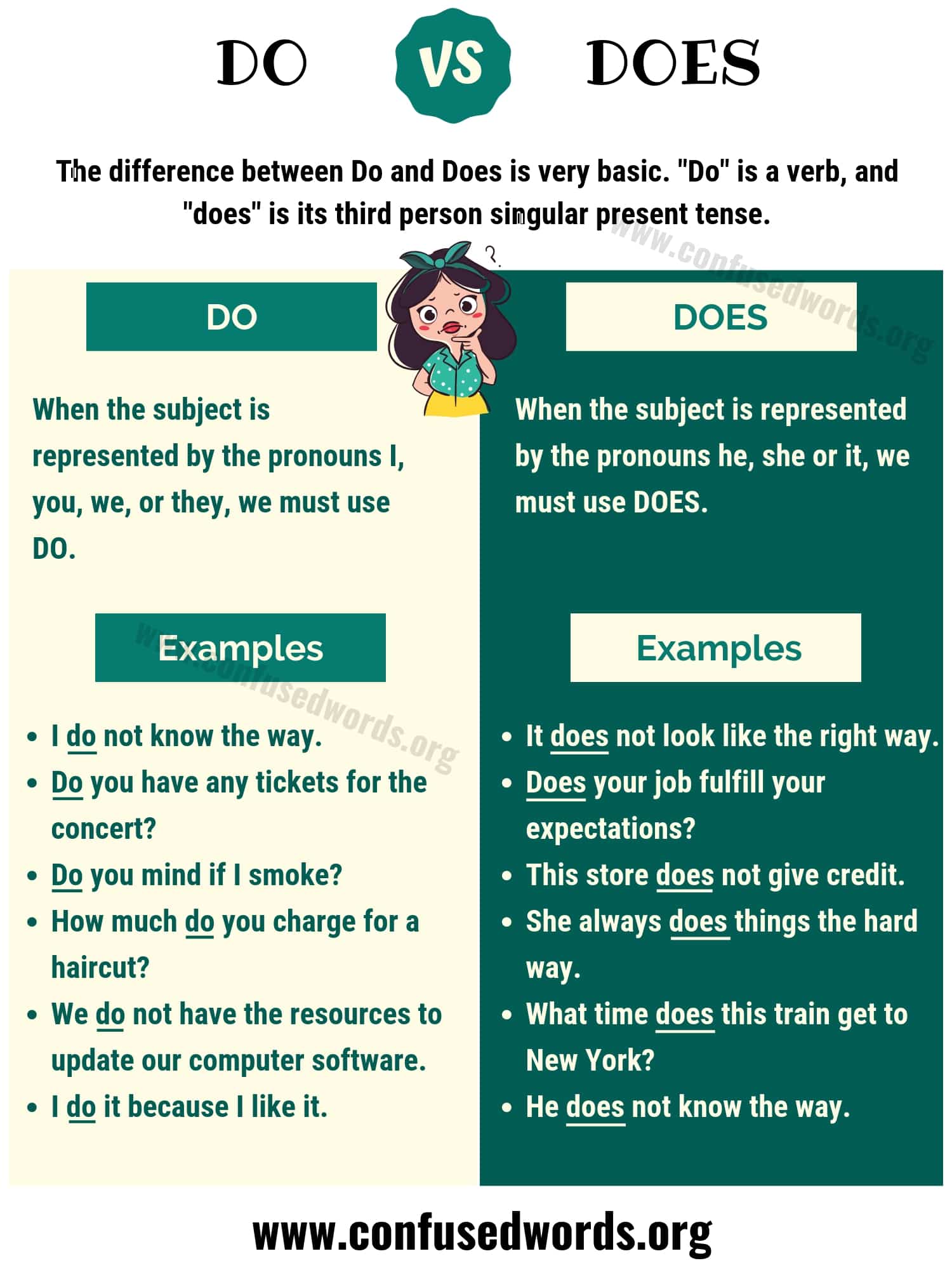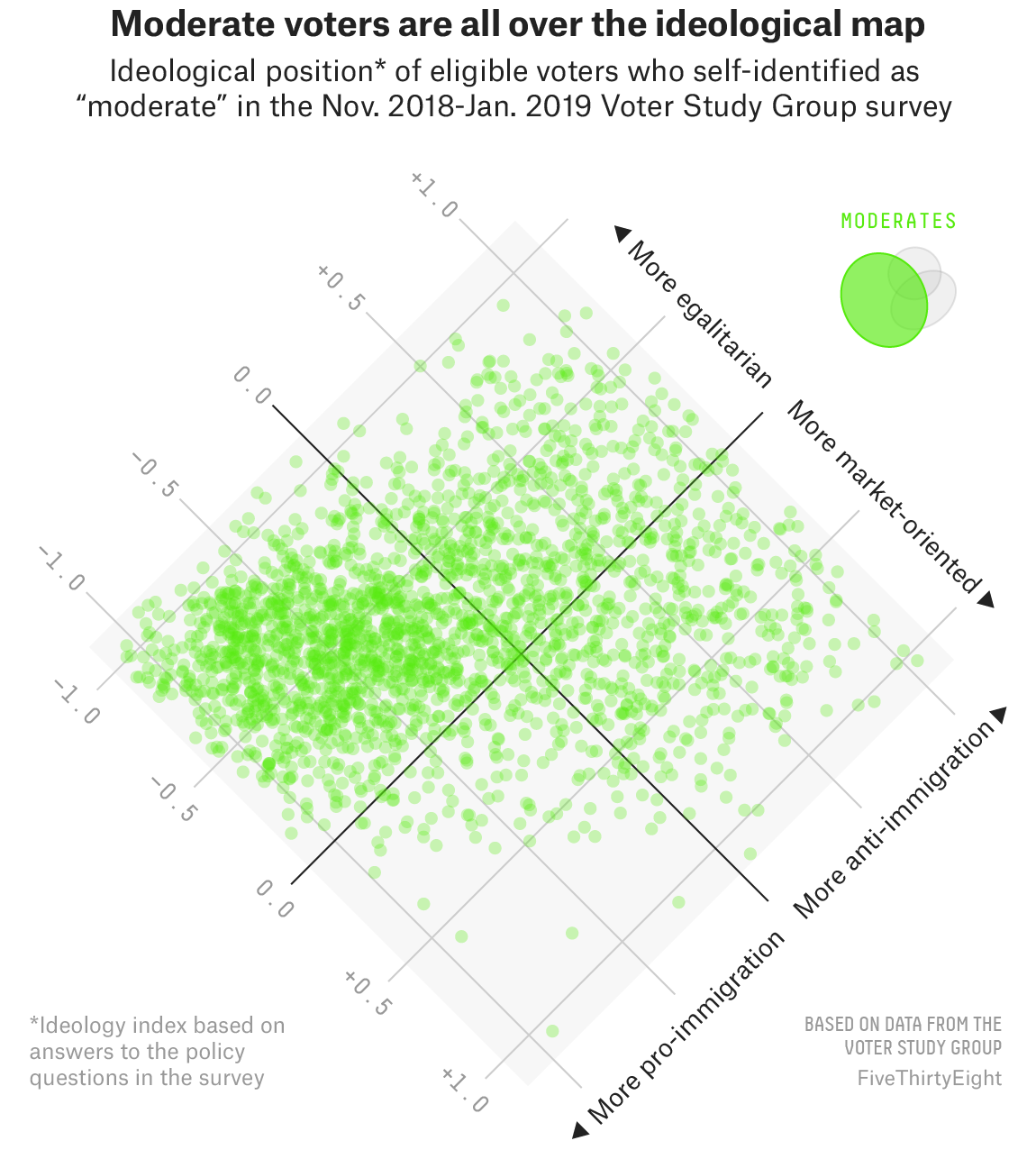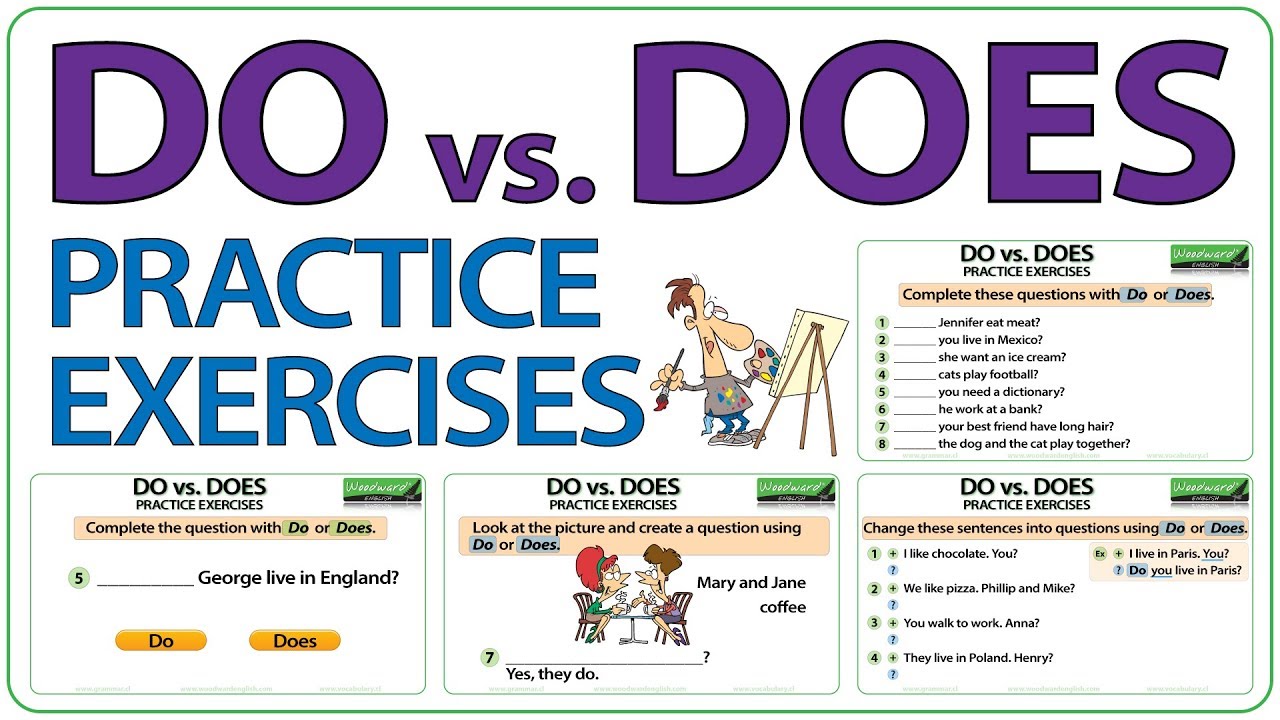Understanding the Integrated Network Device in Modern Computers and Laptops
Introduction: The Essential Role of Built-In Network Devices
Modern computers and laptops owe their ability to connect to local networks and the internet to a crucial piece of hardware: the network adapter . Also known as the Network Interface Card (NIC) , this device is generally integrated directly into the motherboard of desktops, laptops, and even many tablets. Its presence ensures that users can access Wi-Fi, Ethernet, or, in some cases, cellular networks without needing external accessories [1] . Understanding how these adapters work, what options are available, and how to optimize their use is essential for anyone relying on digital connectivity today.
What is a Network Adapter and Why is it Integrated?
The network adapter is a hardware component (sometimes combined with software drivers) that allows a computer to communicate with a network. In earlier computing eras, network adapters were typically expansion cards that had to be manually installed into desktop machines. However, advances in manufacturing and the growing necessity for universal connectivity have made it standard to embed these devices into the motherboard itself, resulting in out-of-the-box networking capability for nearly every computer and laptop [3] .
Integrated network adapters offer:

Source: sawaal.com
- Seamless connection to wired (Ethernet) or wireless (Wi-Fi) networks
- No need for additional hardware for basic networking
- Automatic configuration with modern operating systems
This integration makes computers more portable, user-friendly, and cost-efficient, while also supporting the demands of modern cloud-based applications, remote work, and mobile lifestyles.
Types of Integrated Network Adapters
There are two main classes of integrated network adapters:
- Wired Network Adapters (Ethernet NICs): These connect devices to networks using Ethernet cables. They are standard in desktop computers and many business laptops, offering high-speed and stable connections ideal for streaming, gaming, and professional use.
- Wireless Network Adapters (Wi-Fi/Bluetooth NICs): Most laptops and many desktops now come with built-in Wi-Fi adapters, enabling wireless connections to routers and access points. Bluetooth functionality is often included on the same chip, facilitating wireless peripherals and file transfers [4] .
Some advanced laptops and tablets also feature integrated cellular modems (LTE/5G), allowing users to connect to mobile data networks without Wi-Fi. These are particularly useful for professionals who require reliable internet access on the go. Manufacturers such as HP offer models with optional 5G modules that must be configured at the factory and activated through a service provider [5] .
How Integrated Adapters Enable Connectivity
Once a network adapter is installed and the appropriate drivers are loaded (generally handled automatically by modern operating systems), the computer can:
- Detect available wired or wireless networks
- Authenticate with network credentials
- Transmit and receive data packets to and from the network
- Assign a unique MAC (Media Access Control) address for network identification
For wireless adapters, the device will scan for available Wi-Fi networks and prompt the user to select one and enter any required password. For Ethernet adapters, simply plugging in a network cable typically suffices for immediate connectivity [3] .

Source: ccna-guidance.blogspot.com
Practical Steps: Setting Up and Using Your Integrated Network Adapter
Most users find that their built-in network adapter is ready to use out of the box. If you encounter issues or wish to optimize your setup, follow these steps:
- Verify Adapter Presence: Open your operating system’s device manager (Windows), system information (macOS), or appropriate settings panel (Linux). Check for listed network adapters under “Network” or “Wi-Fi” categories.
- Update Drivers: Manufacturers periodically release driver updates to improve performance and security. Visit the official website of your computer’s manufacturer, or use your OS’s update utility, to ensure you have the latest software.
- Select Network: For Wi-Fi, click the network icon in your taskbar or menu bar, choose your preferred network, and enter the password. For Ethernet, connect a cable from your computer to your router or modem.
- Troubleshoot Issues: If you experience dropped connections or slow speeds, try rebooting your device, resetting the network adapter (via software or device manager), or updating firmware on your router.
If your device lacks a built-in adapter or the integrated adapter fails, it’s possible to use external USB Wi-Fi adapters or Ethernet dongles as alternatives. These can be purchased from reputable electronics retailers and offer plug-and-play compatibility with most systems.
Real-World Example: Connected Laptops for Business and Mobility
Consider the case of businesses deploying laptops with integrated 4G/5G network adapters. This enables employees to stay connected virtually anywhere, increasing productivity and flexibility. Companies like Verizon in the U.S. offer business laptops with built-in LTE or 5G modules, allowing direct activation of cellular data plans. Users can choose between eSIM or physical SIM card activation, and connect securely to corporate resources without relying on potentially insecure public Wi-Fi networks [2] .
For consumers, built-in Wi-Fi adapters are now a standard feature across nearly all laptops, including budget and premium models. Devices like the Lenovo Yoga 9i feature advanced Wi-Fi and Bluetooth modules that support seamless wireless connectivity and smart device integration [4] .
Challenges and Solutions
Despite the convenience of integrated adapters, users may face issues such as:
- Hardware Failure: Adapters may fail due to age, overheating, or manufacturing defects. Solution: Use an external adapter or seek motherboard repair from an authorized service provider.
- Security Risks: Unsecured Wi-Fi connections may expose data to interception. Solution: Always use trusted networks, enable WPA3 or WPA2 encryption, and keep firmware updated.
- Compatibility: Some older adapters may not support the latest Wi-Fi standards (e.g., Wi-Fi 6/6E). Solution: Upgrade to a newer device or use a compatible USB adapter.
Alternative Approaches and Upgrades
While most modern devices come with integrated network adapters, users seeking higher speeds, advanced features, or redundancy can explore:
- USB Network Adapters: These provide a quick solution for adding Wi-Fi or Ethernet capability to devices lacking built-in support or when the onboard adapter fails.
- PCIe Network Cards: For desktops, installing a dedicated network card can offer advanced features such as multiple ports, better throughput, or support for enterprise Wi-Fi standards.
- Cellular Modems: Business users or travelers may benefit from laptops with built-in or external LTE/5G modems, enabling always-on connectivity in a variety of environments [5] .
For users considering upgrades, consult your device documentation or manufacturer support for compatibility information. Some laptops allow for internal Wi-Fi card upgrades, but this varies by model and manufacturer.
Key Takeaways and Next Steps
The network adapter is the essential, generally integrated device enabling computers and laptops to connect to networks. Whether through wired (Ethernet), wireless (Wi-Fi/Bluetooth), or cellular (LTE/5G) modules, these adapters are fundamental to modern computing. When choosing a new device or troubleshooting network issues, understanding the role and options for network adapters ensures you remain connected, productive, and secure.
If you are unsure about your device’s networking capabilities or need to upgrade, you can:
- Contact your device manufacturer’s official support for guidance on available network adapter options.
- Search for “network adapter upgrade” along with your device model on the manufacturer’s website or in their support forums.
- Visit authorized retailers or IT service providers for professional advice and installation services.
- For business connectivity, reach out to major network providers directly to inquire about connected device plans and activation steps.
References
- [1] Studocu (2024). Which required network device is generally integrated in computers and laptops?
- [2] Verizon (2025). Connected Laptops: LTE & 5G Business Laptops – Verizon
- [3] Netwrix Blog (2024). Common Types of Network Devices & Their Functions
- [4] Best Buy (2022). Laptop With Built In WiFi
- [5] HP (2025). Next Gen AI PCs, Computers, and Laptops