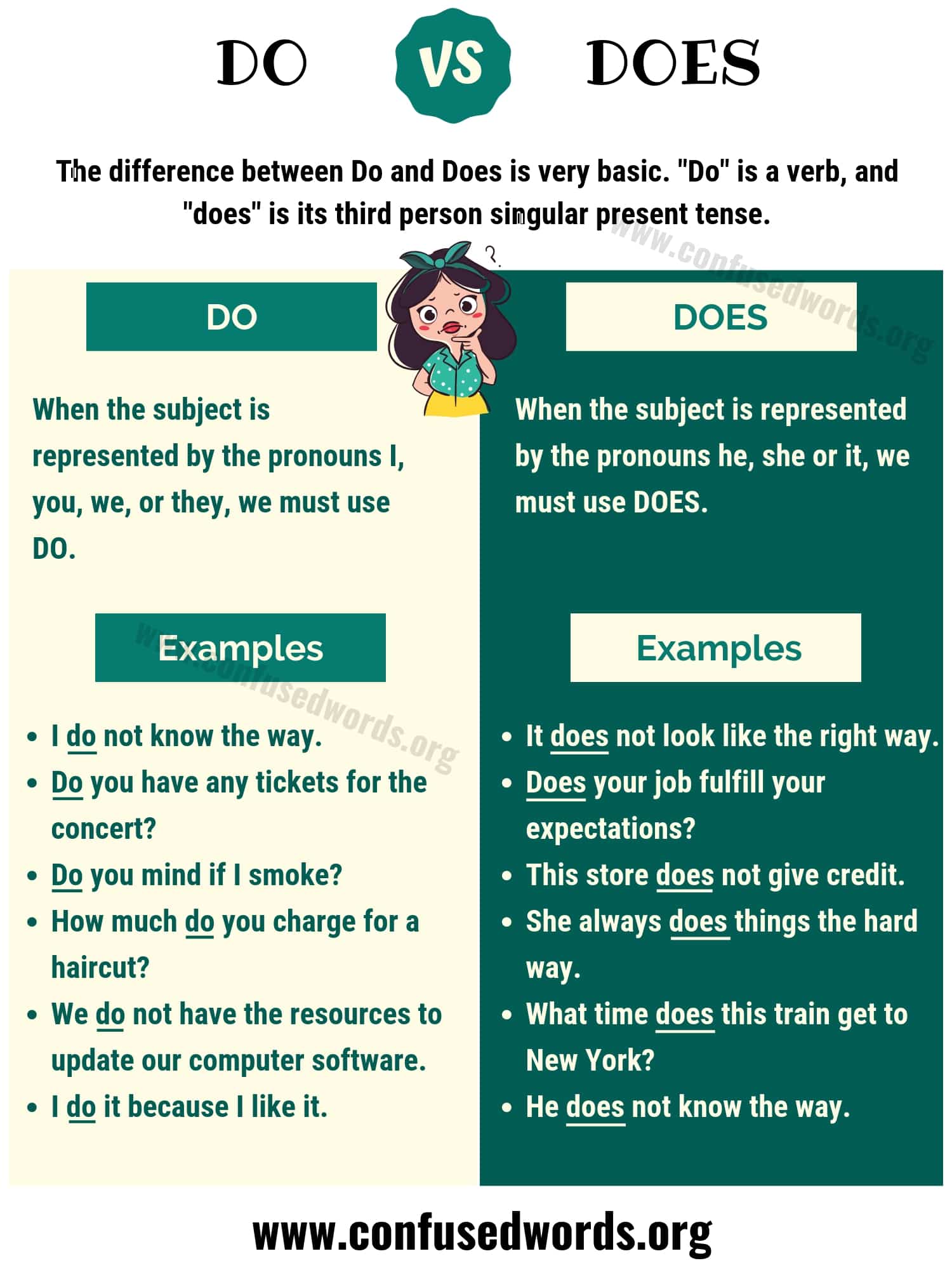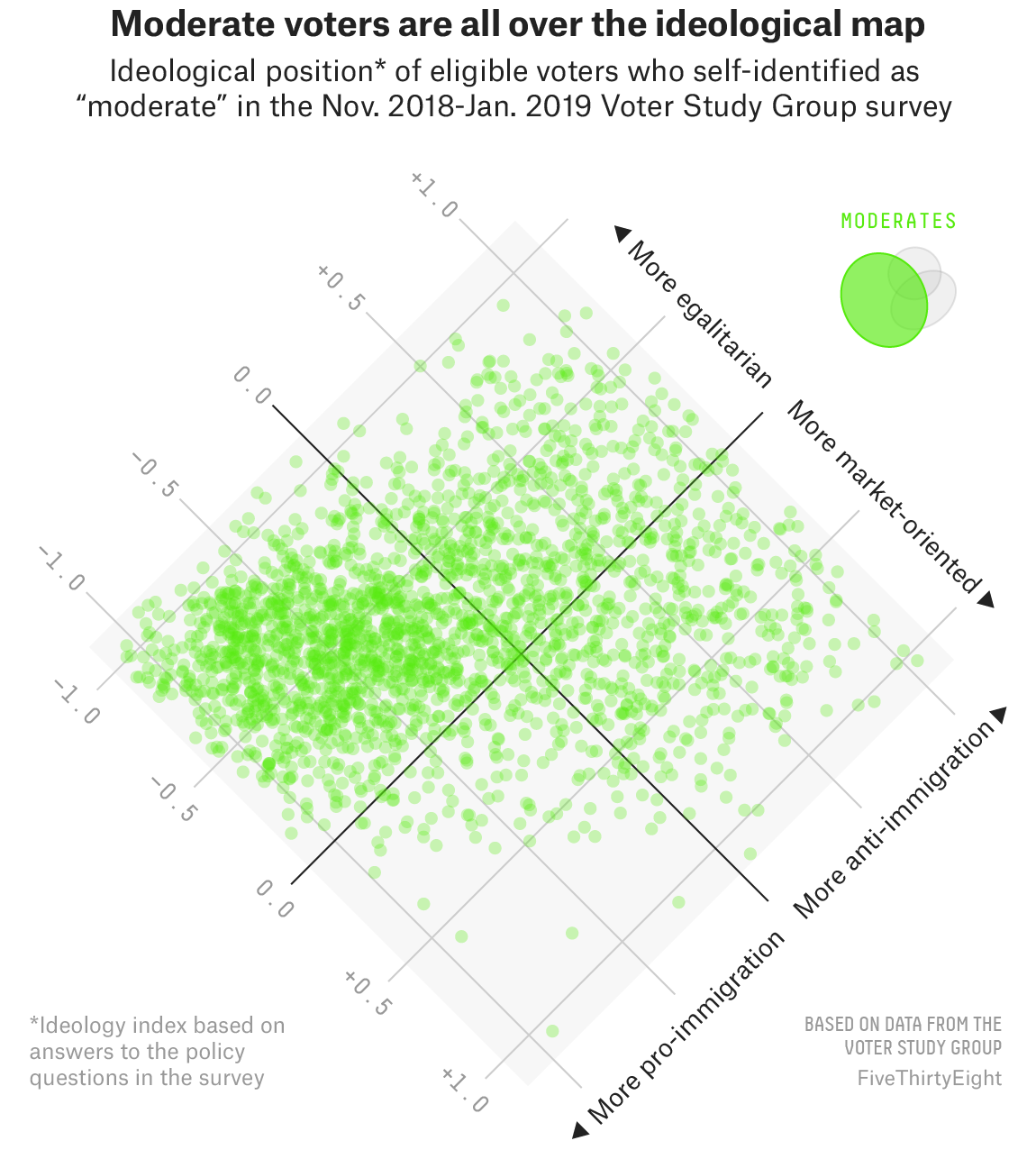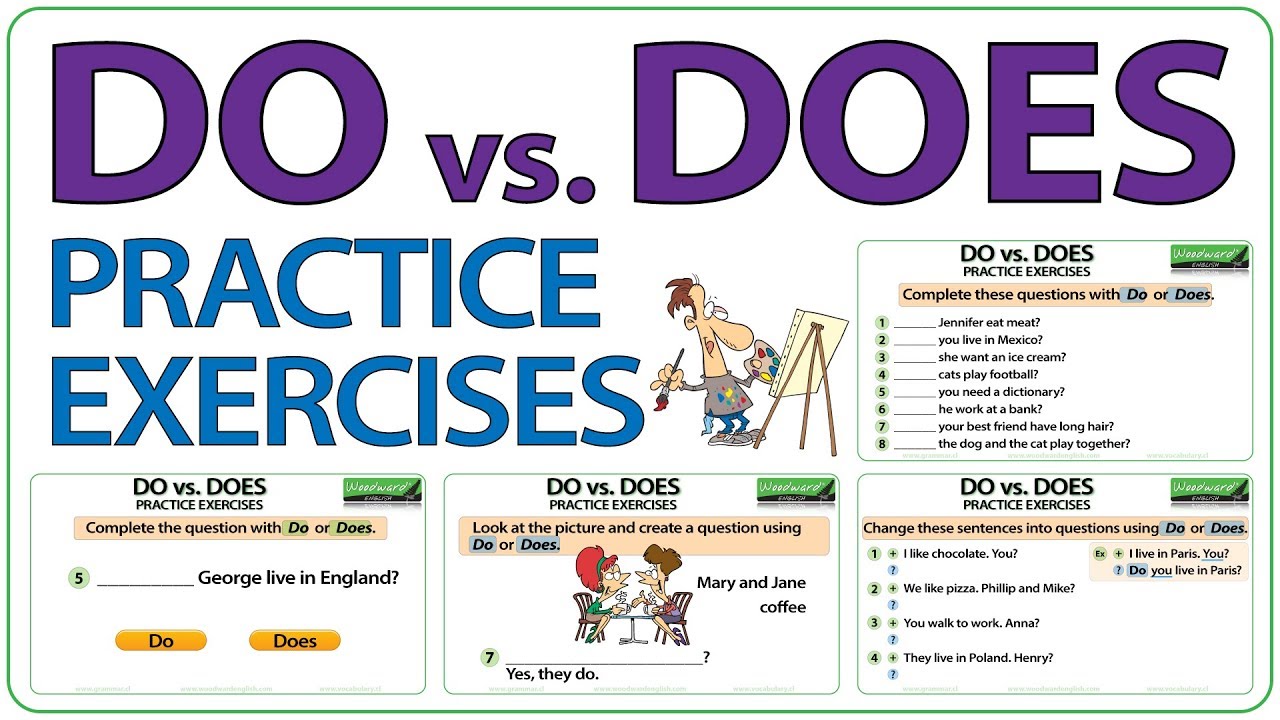How to Effectively Establish Secure Passwords for Separate User Accounts on Your Home Computer
Introduction: Why Strong Passwords Matter for Home User Accounts
Modern households increasingly rely on shared computers, making it vital to establish secure, individual passwords for each user account. Effective password management not only protects personal files and privacy but also safeguards your device against unauthorized access and cyber threats. This guide provides comprehensive, actionable steps and expert-backed best practices for setting up robust passwords on your home computer.
Understanding Password Fundamentals
Passwords act as the first line of defense for user accounts. Weak or easily guessed passwords leave your system vulnerable to hackers, phishing attacks, and malware. Industry recommendations emphasize two key aspects: length and complexity . The longer and more complex a password or passphrase, the harder it is to crack using brute-force methods [4] .
Step-by-Step Instructions: Creating Secure Passwords When Adding User Accounts
Follow these steps to ensure each user account on your home computer is protected by a strong, memorable password or passphrase:
Step 1: Choose Between Passwords and Passphrases
Passphrases are recommended for home users. A passphrase is a sequence of words or a memorable phrase at least 15 characters long. For instance, “ClosetLampBathroomMug” is easier to remember yet difficult to guess [1] . Passwords, on the other hand, should be at least 12 characters, mixing uppercase and lowercase letters, numbers, and symbols [4] .
Step 2: Avoid Common Mistakes
Do not use easily guessed words or personal information, such as names, birthdays, anniversaries, or popular phrases. Avoid reusing passwords for multiple accounts, and never use default or vendor-assigned passwords [1] , [3] .
Step 3: Implement Password Complexity and Length
Each password should be:
- At least 14 characters (longer is better)
- Include uppercase and lowercase letters
- Contain numbers and symbols
- Not be a dictionary word or easily associated with you
Example: “6MonkeysRLooking^” or a passphrase like “BlueSunHikingRiver!” [4] .
Step 4: Use Password Managers or Built-In Tools
Consider using a reputable password manager to generate and store strong, unique passwords for each account. Many operating systems, such as Windows, offer built-in password generators. Microsoft Edge, for example, can create and remember complex passwords for you [4] . If you prefer not to use a password manager, securely record passwords in a non-digital format and store them in a safe place.
Enhancing Account Security Beyond Passwords
For added protection, consider these advanced measures:
- Enable Two-Factor Authentication (2FA): If your operating system or device supports it, activate 2FA. This method requires a second verification step, such as a code sent to your phone, in addition to your password [2] .
- Biometric Authentication: Some devices allow login via fingerprint or facial recognition, providing a highly secure, non-password-based alternative [2] .
While not every home computer offers these features, check your operating system’s account settings for available options.
Practical Examples
Let’s look at real-world scenarios for different household members:
For children: Use a simple passphrase like “RedBikeRainyDayTree”-easy to recall but not publicly associated with the child.
For adults: Create a passphrase using a memorable association method, such as “CoffeeBookLampWindow” for a study room.
For guests: Set a temporary password and remind guests not to share or record it.
Potential Challenges and Solutions
Challenge: Remembering multiple complex passwords.
Solution: Use password managers or create unique passphrases based on personal associations that are not publicly known. Regularly review and change passwords at least twice a year [3] .
Challenge: Reluctance to adopt longer passphrases.
Solution: Encourage household members by demonstrating how passphrases are easier to remember and more secure than traditional passwords [1] .

Source: youtube.com
Alternative Approaches
If traditional passwords or passphrases are not suitable, explore these alternatives:
- Biometric login (fingerprint, face recognition)
- PIN codes (ensure they are sufficiently complex)
- Physical security keys for advanced users
Always combine these methods with strong password hygiene for maximum protection.
Maintaining Password Security Over Time
Best practices dictate that you should:
- Change all passwords at least twice a year
- Never share or write passwords down in easily accessible places
- Use different passwords for every account
- Enable multi-factor authentication whenever possible
- Regularly test password strength using trusted tools, such as Microsoft’s password strength tester [4]
If you suspect your password has been compromised, change it immediately and monitor your account for unusual activity.

Source: dictionary.com
Key Takeaways and Next Steps
Establishing secure passwords for separate user accounts on your home computer is essential for personal privacy and digital safety. By following proven guidelines-creating long, complex, memorable passphrases, using password managers, enabling multi-factor authentication, and regularly updating passwords-you can dramatically reduce your risk of cyber threats. Each household member should have a unique, robust password that is never shared or reused.
If you need further assistance, consult your device’s official support site for password management features. For information on password managers and advanced security options, search for recommendations from trusted organizations such as Microsoft or the National Cyber Security Centre.
References
- [1] Canadian Centre for Cyber Security (2024). Best practices for passphrases and passwords.
- [2] BeyondTrust (2025). 15 Password Management Best Practices.
- [3] Proofpoint (2022). Password Best Practices: Do’s & Don’ts for Your End Users.
- [4] Microsoft Support (2025). Create and use strong passwords.